|
|
< Day Day Up > |
|
Recipe 23.4. Enabling File Sharing on Windows PCs23.4.1 ProblemYou need to know how to set up file sharing on Windows PCs, so that other users on your LAN can access your shared files. 23.4.2 SolutionFollow this summary to learn how to enable file sharing on the various incarnations of Windows. To enable file-sharing on Windows 95/98/ME, go to Control Panel
Figure 23-1. Check that network cards are configured and the appropriate items are installed (Windows 95/98/ME)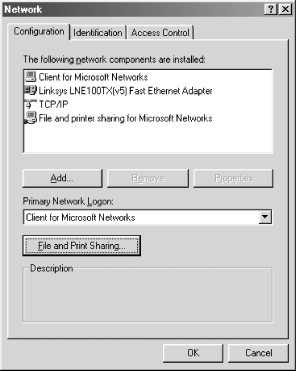 Click the "File and Print Sharing" button, and check the "share files" box. Next, confirm that the hostname and workgroup are correctly configured, as in Figure 23-2. Finally, set "Share Level" access, as in Figure 23-3. Figure 23-2. Check the hostname and workgroup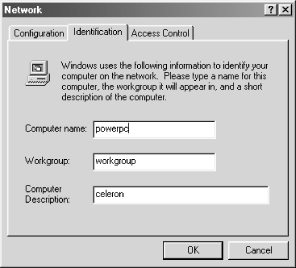 Figure 23-3. Set "Share Level" access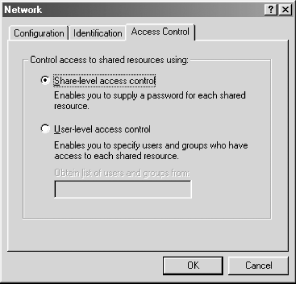 To create a shared directory, open Windows Explorer and right-click on the directory to be shared, then left-click "Sharing." "Sharing" will appear in this menu only when file and printer sharing are enabled. For Windows NT/2000, go to Settings Figure 23-4. Check the Network and Dial-up Connections settings (Windows NT/2000)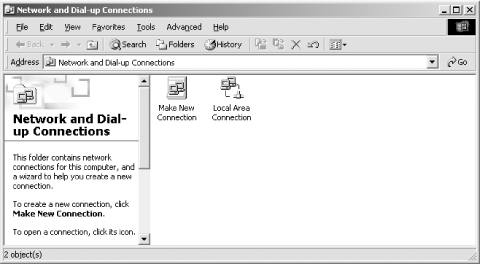 Confirm the workgroup name in Advanced Figure 23-5. Check that the "Guest" account is enabled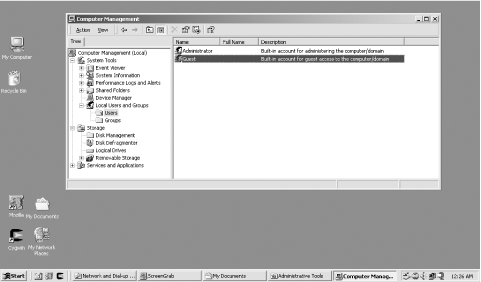 Windows XP is different from the others. File sharing is disabled by
default. To enable it, go to My Network Places To share files, the easiest way is to copy them to Documents and Settings\All Users\Documents. This is the default shareable folder. 23.4.3 DiscussionUsers who grew up in the casual, carefree days of Windows 95 often find NT/2000/XP to be rather stifling and restrictive, and miss the ease of simply sharing an entire hard drive. This can still be done on NT/2000/XP; you just have to work at it a little harder. In Windows Explorer, right-click the drive you want to share. Select "Sharing," then click the New Share button. Give the drive you want to share a meaningful name, like "Fred C drive," and a descriptive comment. These comments appear in Network Neighborhood and in Linux LAN browsers, so make them helpful. Of course, sharing your entire drive is completely insecure. But for folks who like to do it, there it is. 23.4.4 See Also
|
|
|
< Day Day Up > |
|