|
|
< Day Day Up > |
|
Recipe 23.17. Connecting Linux Clients to a Samba File Server or Peer Network23.17.1 ProblemThe Linux users on your LAN need to be able to access your Samba file server, or gain access to the domains or workgroups. And they want nice, simple-to-use graphical LAN browsers for finding things. 23.17.2 SolutionLinux hosts need to have Samba installed (see Recipe Recipe 23.2). Then, there are several good graphical LAN browsers to choose from:
23.17.3 DiscussionIf Linux users wish to share files, set up the shares like any Samba file server, as in Recipe 23.2. The client portion of Samba can be installed separately, for users who only need share access and don't want to share files themselves. If smb4k doesn't automatically
find your workgroup, go to Settings Figure 23-6. The smb4k browser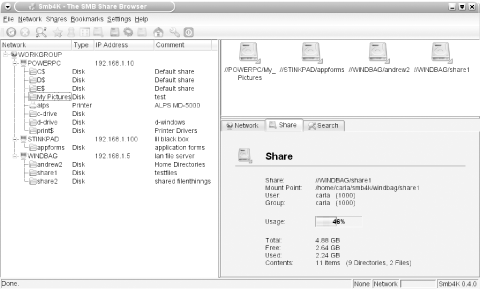 LinNeighborhood usually requires a bit of configuration. Go to Edit
You can bring up a menu for logging in as different users on different shares simply by clicking on the share you want. Figure 23-7 shows LinNeighborhood in action. Every PC in your workgroup is displayed. Double-click or right-click on the directory you want to use. This will open the Mount dialog, which lets you use the default mount directory or specify a new one. Figure 23-7. The LinNeighborhood network browser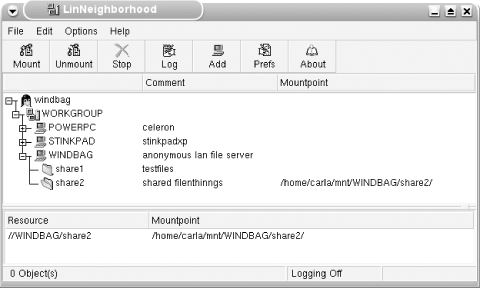 The nice thing about Konqueror and Nautilus is that you don't need to explicitly mount the shares; you just manipulate the files as though they were stored locally. This can get tricky, though. For example, when you access a read-only share in Konqueror, it appears to let you edit or add files to the share. But it's an illusion—they do not really get changed or added. You can save any changes to your local drive, but not to the share. 23.17.4 See Also
|
|
|
< Day Day Up > |
|