|
|
< Day Day Up > |
|
Recipe 24.10. Configuring Linux and Windows Clients to Use Your Caching DNS Server24.10.1 ProblemYour caching server is ready to go to work—how you do tell your Linux and Windows clients how to find it? 24.10.2 SolutionIf your clients are served by DHCP, you need to edit your DHCP configuration file to point to your new name server (see Recipe Recipe 24.3). Linux hosts with static IP addresses that are not served by DHCP configure their name servers in /etc/resolv.conf. In this example, your name server is at 192.168.1.200, so all you do is edit /etc/resolv.conf: nameserver 192.168.1.200 The resolver queries the entries in order, so make this the first one if you have others. Typically, your ISP will list a primary and a secondary name server in your account information, so you can list these next: nameserver 192.168.1.200 nameserver 12.188.166.2 nameserver 12.188.166.3 On Windows hosts with static IP addresses, find the menu for
configuring Internet Protocol (TCP/IP) properties. In Windows
95/98/ME, go to Control Panel In Windows NT/2000/XP, go to Control Panel Whatever flavor of Windows you are using, the menu you want looks like Figure 24-2. Figure 24-2. Configuration menu for TCP/IP properties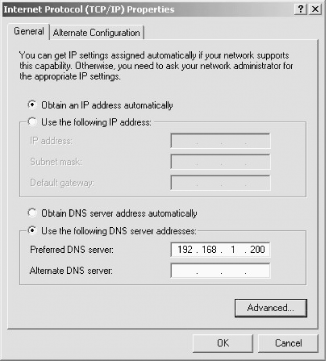 24.10.3 DiscussionThat's pretty much all you have to do; a DNS cache is low-maintenance. You may enter up to three name servers on client machines. Make sure you do not give the entire Internet access to your caching server! This is a big security hole; plus, there's no reason for you to provide caching for the masses. Recipe 24.9 tells how to avoid this. Windows 2000/XP comes with its own built-in DNS cache. You didn't know it was there, did you. You can view the contents of the cache with this command: C:\> ipconfig /displaydnsTo flush the cache, use: C:\> ipconfig /flushdnsFlushing the cache is a quick way to get rid of stale data, such as when you change a server's IP address. 24.10.4 See Also
|
|
|
< Day Day Up > |
|