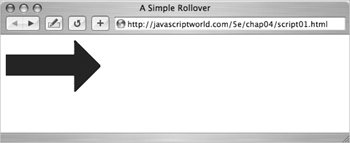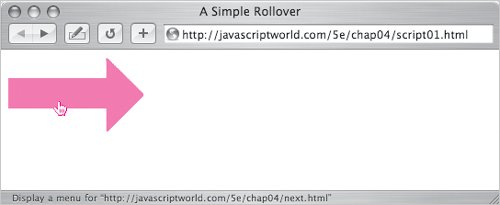<img src="images/arrow_off.gif" width="147" height="82" border="0" name="arrow" alt="arrow" />
The image link defines the source of the original image for the page. We have included the
alt attribute inside the image tag because
alt attributes (which give non-graphical browsers a name or description of an image) are required if you want your HTML to be compliant with the HTML standard, and because using
alt attributes helps make your code accessible to disabled users, such as visually impaired users who browse using screen readers.