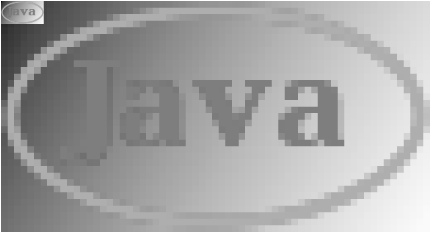12.8 Antialiasing
As we've already seen, you
can request that Java 2D perform antialiasing when it draws text and
graphics. Antialiasing smooths the edges of shapes (such as text
glyphs) and lines and reduces jaggies. Antialiased drawing is
necessary because the outline of a shape drawn on a computer monitor
can never be perfectly smooth; a mathematically perfect shape
can't be mapped precisely onto a grid of discrete
pixels. When the shape is drawn, the pixels inside the shape are
filled, while the pixels outside are not. The outline of a shape
rarely falls on perfect pixel boundaries, however, so approximations
are made at the edges. The result is jagged lines that approximate
the abstract shape you wish to represent.
Antialiasing is simply a
technique for improving these approximations, using translucent
colors. For example, if a pixel at the edge of a shape is half
covered by the shape, the pixel is filled using a color that is half
opaque. If only one-fifth of the pixel is covered, the pixel is
one-fifth opaque. This technique works quite well to reduce jaggies.
Figure 12-9 illustrates the process of antialiasing:
it shows an antialiased figure that has been artificially enlarged to
show the translucent colors used at the edges of shapes and text
glyphs. The figure is generated by the straightforward code in Example 12-11.
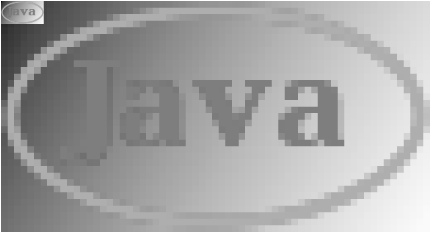
Example 12-11. AntiAlias.java
package je3.graphics;
import java.awt.*;
import java.awt.geom.*;
import java.awt.image.*;
/** A demonstration of anti-aliasing */
public class AntiAlias implements GraphicsExample {
static final int WIDTH = 650, HEIGHT = 350; // Size of our example
public String getName( ) {return "AntiAliasing";} // From GraphicsExample
public int getWidth( ) { return WIDTH; } // From GraphicsExample
public int getHeight( ) { return HEIGHT; } // From GraphicsExample
/** Draw the example */
public void draw(Graphics2D g, Component c) {
BufferedImage image = // Create an off-screen image
new BufferedImage(65, 35, BufferedImage.TYPE_INT_RGB);
Graphics2D ig = image.createGraphics( ); // Get its Graphics for drawing
// Set the background to a gradient fill. The varying color of
// the background helps to demonstrate the anti-aliasing effect
ig.setPaint(new GradientPaint(0,0,Color.black,65,35,Color.white));
ig.fillRect(0, 0, 65, 35);
// Set drawing attributes for the foreground.
// Most importantly, turn on anti-aliasing.
ig.setStroke(new BasicStroke(2.0f)); // 2-pixel lines
ig.setFont(new Font("Serif", Font.BOLD, 18)); // 18-point font
ig.setRenderingHint(RenderingHints.KEY_ANTIALIASING, // Anti-alias!
RenderingHints.VALUE_ANTIALIAS_ON);
// Now draw pure blue text and a pure red oval
ig.setColor(Color.blue);
ig.drawString("Java", 9, 22);
ig.setColor(Color.red);
ig.drawOval(1, 1, 62, 32);
// Finally, scale the image by a factor of 10 and display it
// in the window. This will allow us to see the anti-aliased pixels
g.drawImage(image, AffineTransform.getScaleInstance(10, 10), c);
// Draw the image one more time at its original size, for comparison
g.drawImage(image, 0, 0, c);
}
}
|