|
|
< Day Day Up > |
|
Hack 67. Google on the Go
Being on the go and away from your laptop or desktop doesn't mean leaving Google behind. As the saying goes, "You can't take it with you." Unless, that is, you're talking about Google. Just because you've left your laptop at home or at the office, that doesn't necessarily mean leaving the Web and Google behind. So long as you have your trusty cell phone or network-enabled PDA in your pocket, so too do you have Google. Whether you have the top-of-the-line Treo 600, Blackberry, or Sidekick with integrated web browser; base-model cell phone that your carrier gave you for free; or anything in between, chances are that you're able to Google on the go. Google caters to the "on the go" crowd with its Google wireless interfaces: a simpler, lighter, gentler PDA- and smartphone-friendly version of Google, a WAP (read: wireless Web) flavor for cell phones with limited web access, and an SMS gateway for messaging your query to and receiving an almost instantaneous response from Google. There's even a mobile interface to Google's Froogle (http://froogle.google.com) product search. 5.10.1. Google by PDA or SmartphoneGoogle PDA Search (http://www.google.com/palm) brings all the power of Google to the PDA in your palm, hiptop on your belt, or cell phone in your pocket.
Settle that "in like Flynn" versus "in like Flint" dinner-table argument without leaving your seat. Find quickie reviews and commentary on that Dustmeister 2000 vacuum before making the purchase. Figure out where you've seen that bit-part actor before without having to wait for the credits. Your modern PDA and the smarter so-called smartphones sport a full-fledged web browser on which you can surf all the Web has to offer in living color—albeit substantially smaller. You find the usual Address Bar, Back and Forward buttons, Bookmarks or Favorites, and point-and-click (or point-and-tap, as the case may be) hyperlinks. While the onboard browser might just be able to handle the regular Google.com web pages, the Google PDA Search provides simpler, smaller, no-nonsense, plain HTML Pages. And results pages pack in fewer results for faster loading. Just point your mobile browser at http://google.com/palm, enter your search terms, click the Google Search button, and up come your results, as shown in Figure 5-27. Figure 5-27. Google PDA Search (left) and results (right) on a Nokia smartphone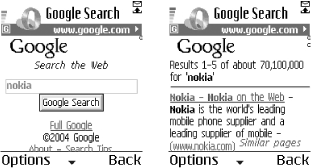 You have the full range of Google search syntax [Chapter 1] and complete web index available to you, although it might be more than a little challenging to enter those quotes, colons, parentheses, and minus signs. 5.10.2. Google by Cell PhoneIf you have a garden-variety cell phone—of the sort your mobile provider either gives away free with signup or charges on the order of $40 for—you may yet find you have a built-in browser...of a sort. Don't expect anything nearly as fast, colorful, or feature-filled as your computer's web browser. This is a text-only world, limited in both display and interactivity. That all said, you have the wealth—if not the Technicolor—of the Web right in your very pocket. Step one, however, is to find the browser in the first place. It's usually hidden in plain sight, cleverly hidden behind some (possibly meaningless) moniker such as WAP, Web, Internet, Services, Downloads, or a brand name such as mMode or T-Zones. If nothing of the sort leaps out at you, look for an icon sporting your cell phone provider's logo, take a stroll through the menus, dig out your manual, or give your provider a ring (usually 611 on your cell phone).
Browser in hand, point it at wap.google.com/wml, tap in a search (without tripping over your fingers), and click the Search button or link (as shown in Figure 5-28, left). A few moments later, your first set of results show up (as shown in Figure 5-28, center). Scroll to the bottom of the results and click the Next link (shown in Figure 5-28, right) to move on to the next page of results. Figure 5-28. Google wireless search (left), first results (center), and link to the next 5 results (right)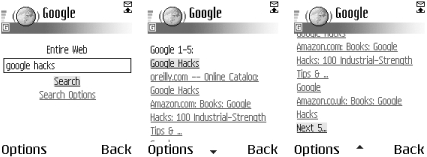 Click any of the results to visit the page in question, just as you would in a normal browser. You'll notice immediately that the pages you visit by clicking a result link are dumbed down—similar to Google's wireless search itself—to suit the needs of your mobile's display abilities. Truth be told, you're not visiting the resulting page directly at all. What you see on your screen and in Figure 5-29 is courtesy of the Google WAP proxy, a service turning HTML pages into WAP/WML (think of it as HTML for wireless devices) on the fly. Click another link on the resulting page and you'll continue browsing via the Google proxy, Google essentially turning all the Web into a mobile Web. Figure 5-29. An ordinary web page as seen through the lens of the Google WAP proxy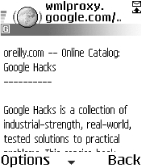 In fact, you can actually surf rather than search the Web using the Google WAP proxy. Find your mobile browser's Options menu and click the Go to URL link. In the resulting page, enter any web site URL into the Go to URL box and click the Go button to visit a mobile version of that page.
5.10.3. Google by SMSAs a New York Times article ("All Thumbs, Without the Stigma"; http://tech2.nytimes.com/mem/technology/techreview.html?res=9E00E6DE163FF931A2575BC0A9629C8B63) suggested recently, the thumb is the power digit. While the thumboard of choice for executives tends to be the Blackberry mobile email device (http://www.blackberry.com/), for the rest of the world (and many of the kids in your neighborhood), it's the cell phone and Short Message Service (SMS). SMS messages are quick-and-dirty text messages (think mobile instant messaging) tapped into a cell phone and sent over the airwaves to another cell phone for around 5 to 10 cents apiece. But SMS isn't just for person-to-person messaging. In the UK, BBC Radio provides so-called shortcodes (really just short telephone numbers) to which you can SMS your requests to the DJ's automated request-tracking system. You can SMS bus and rail systems for travel schedules. Your airline will SMS you updates on the status of your flight. And now you can talk to Google via SMS as well. Google SMS (http://www.google.com/sms/) provides an SMS gateway for querying the Google Web index, looking up phone numbers [Hack #6], seeking out definitions [Hack #10], and comparative shopping in the Froogle product catalog service (http://froogle.google.com). Simply send an SMS message to U.S. shortcode 46645 (read: GOOGL), as shown later in Figure 5-30, with one of the following forms of query:
You'll receive your results as one or more SMS messages labeled, appropriately enough, (1of3, 2of3, etc.), as shown in Figure 5-30. Notice that there are no URLs or links in the responses: what's the point when you can't click on them? Figure 5-30. A Google SMS query (left) and response (right)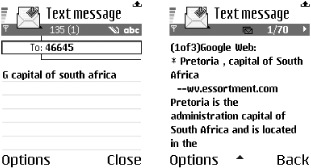 5.10.4. Froogle on the GoIf you wish you could compare prices at that "One Day Sale" on kitchen gadgets without leaving the store, Wireless Froogle (http://froogle.google.com) is as much a part of the shopping experience as that credit card. Point your mobile browser at wml.froogle.com, tap in the name of the product you're about to take to the checkout (Figure 5-31, left), and up pops a list of prices as advertised by online vendors (Figure 5-31, right). Figure 5-31. Wireless Froogle Search (left) and results (right)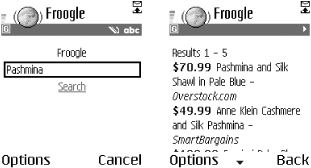 You'll find everything from cellular phones to yogurt makers, abacuses to faux yak fur coats on Froogle. At the time of this writing, Wireless Froogle is nowhere near as complete as one might hope. You can't constrain your results by price, group them by store, or sort them in any way. Results don't link to anywhere. That said, it is a still a handy price-check tool as you're standing in that checkout line. $49.99 for a pashmina—lemme at it! Sometimes instant gratification is worth it; sometimes paying only $49.99 for silk is well worth the wait. |
|
|
< Day Day Up > |
|