|
|
< Day Day Up > |
|
Hack 56. Go Deeper into Groups with Google Groups 2
Google Groups 2 merges Usenet news with mailing lists. Google Groups is a great way to research tech problems or get help with game walkthroughs and other topics of geek discussion. But the first version of Google Groups doesn't for the most part index mailing list archives; the 800-pound gorilla in that space is Yahoo! Groups, which specializes in mailing lists (tens of thousands of them!). Google might just be a challenger yet, however, with the release of Google Groups 2. Google Groups 2 (http://groups-beta.google.com) is in beta, as you might suspect given the URL—at least it is at the time of this writing. That's why we're covering it separately rather than simply doing away with the previous bit on Google Groups. As you can see in Figure 4-8, Google Groups 2 starts out with a subject index that looks a bit like Yahoo! Groups (or Yahoo!, for that matter). Topics include Arts and Entertainment, Business and Finance, and Computers. As you start browsing and exploring Google Groups 2, you'll notice that it consists of a combination of Usenet newsgroups (in standard Usenet hierarchy: alt, comp, news, etc.). Figure 4-8. The Google Groups 2 home page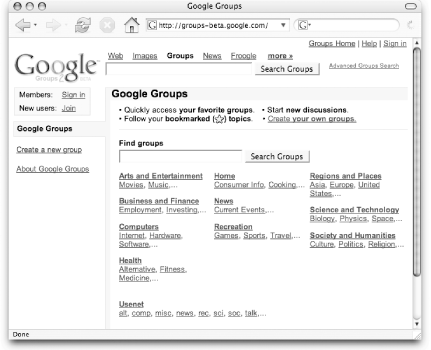
Each newsgroup is accompanied by a brief description so that you don't feel like you're fumbling about in the dark. Email-based groups stand out ever so slightly: while they are also accompanied by a brief description, they are not listed by hierarchy and indicate how many people are subscribed to the list.
Click on a group and you'll see a list of the latest topics with excerpts on the left and older, though still active, topic titles on the right. Click the "read more >>" link associated with a topic to read individual postings. For longer discussions, you may want to see the messages in a particular topic laid out in threads so that you can more easily follow who was responding to whom. Click the "view as tree" link just beneath the topic title. The window splits into two frames: on the right is the same screen you just saw, while on the left is a list of all the messages in the discussion, arranged in a tree or threaded style. Click any message in the tree to read its contents in the frame on the right. 4.15.1. Monitor Group ActivityA group's "About:" description provides just enough information for you to decide whether or not to read on, but there's a page of information for each group that you just don't want to miss. Click the "more about this group" link next to the group's description and you'll see a bird's-eye view of the group (Figure 4-9):
Figure 4-9. A bird's-eye view of a Google Group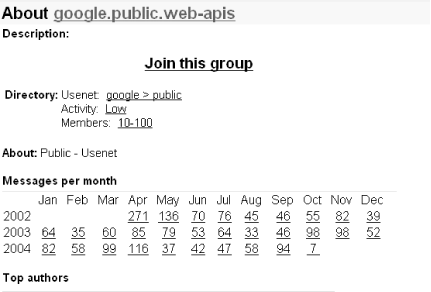 No matter how appealing the topic, a mailing list or newsgroup is going to have a minimum amount of usefulness if there's only a message or so posted each month. Conversely, a mailing list that gets 500 messages a month may be too busy for you to receive individual postings by email. You may well decide to join the list, but read it through the Google Groups site. There's also the option of subscribing to a public group's messages and topics via Atom (http://help.blogger.com/bin/answer.py?answer=697&topic=36), an XML-based syndication format. That way, you can keep tabs on a set of groups alongside all those RSS feeds you're reading.
4.15.2. Search Group MessagesConfusingly enough, the Google Groups 2 home page has two search boxes, both labeled Search Groups. At the time of this writing, they both return the same results: a set of groups matching your search criteria, followed by individual message results, as shown in Figure 4-10). Figure 4-10. Search results show groups first, then messages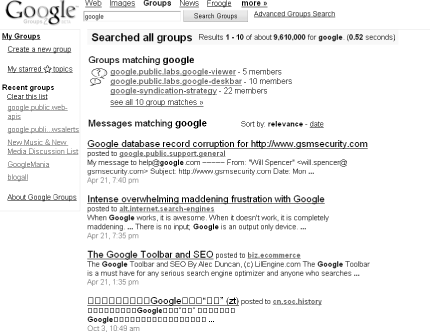 Google Groups 2 has an Advanced Search at http://groups-beta.google.com/advanced_search. You'll notice that the advanced search here looks much like the advanced search for the older Google Groups; however, you cannot do the date searching that you can do with the Google Groups Advanced Search. You also cannot, at least not at the time of writing, search by language. Bear in mind that Google Groups 2 is still in beta; I expect that there will eventually be at least as much functionality for it as there is for the regular Google Groups. In the meantime, you can take advantage of the existing search form, and try out the same Google Groups Search syntax in Google Groups 2. 4.15.3. Sign InSign in (or sign up for a free Google account if you've not already done so) and you'll be able to subscribe to groups and create your own. You'll find a "Sign in" link at the top-right of the Google Groups 2 home page. To subscribe to a group, simply click the "Subscribe to this group" link associated with any group. As a subscriber, you can receive no email at all and read messages on the Web, a summary of the day's activities, or a single daily digest of all messages. There is currently no option for receiving individual messages as they are posted to your group.
Create a new group of your very own by clicking the "Create a new group" link in the sidebar on the left side of the Google Groups 2 home page. You'll be guided through a two-step process:
4.15.4. This Must Be the FutureIt's not clear when Google is going to make this version of Google Groups the dominant version; it could very well be so by the time you read this. People are used to the old version, and Version 2 still has some user interface issues to work through. You're sure to see more and bigger mailing lists appearing in the coming months. Email is still the killer app of the Internet, and there's always room for another discussion. |
|
|
< Day Day Up > |
|