Hack 6. Make Firefox Look Different
Don't put up with blank walls. You can wallpaper Firefox back into your life. The menus, toolbars, and dialog boxes that Firefox provides can all be changed. Collectively, they are called the chrome. You can change the content of the chrome, which includes the set of widgets that are made visible in the window. Alternatively, you can change just the appearance of the chrome. In that case, the buttons and other widgets stay the same, but the graphics, text, and colors that decorate them are all different. To change chrome content, install an
extension
from the Tools To change the wallpaper style of Firefox's chrome, install a new theme. A theme is a bundle of plain content with no program logic. Both extensions and themes are available by default through the trusted http://update.mozilla.org content portal, which provides security and safety. Even in the wild, themes are overall much safer than extensions. At most, they make Firefox illegible and unworkable, whereas a truly wild extension can make Firefox curl up and die completely. A theme is made out of a set of skins. A skin is a cluster of files associated with a single application or application subsystem. There's a single skin called the global skin that applies to all applications. A sensible theme creator will always provide a global skin in his theme. A creative theme maker will also supply skins for common applications run by Firefox (such as the browser and the DOM Inspector). If applications change, then skins must change to catch up. So, an actively maintained theme is more desirable than one that's been created and left to rot. To pick up a new theme, connect to the Web and choose
Tools Figure 1-9. Theme Manager displaying a sample of the Lure theme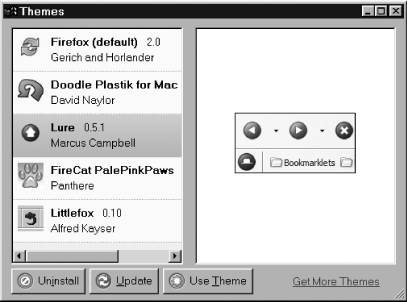 This information is read from datafiles stored in the Firefox user-profile area. Pressing the Update button grabs any updates to your existing, installed themes that have been created since you last checked. If you press the Get More Themes link, a shopping-mall web page is displayed where you can pick the theme that suits you. Themes are installed by a bit of Mozilla called XPInstall (Cross(X) Platform Install). A summary of the process goes like this. A theme is delivered as a single archive of small files. The archive is named with a .xpi extension, but it's actually in ZIP format. These files are copied into the Firefox profile area. Some registration and housekeeping is done. The theme is detected the next time Firefox starts up. If you know the URL of such an archive, you can simply download it to disk separately from XPInstall and have a look inside. Figure 1-10 shows Firefox after FireCat PalePinkPaws has been installed and chosen as the current theme. Figure 1-10. Firefox browser window in FireCat PalePinkPaws theme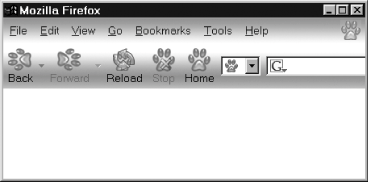 Just click on the theme name, then on Use Theme, and then restart the browser to make the theme appear. |